The local and online space is a very huge and entertaining world. You can store all kinds of your favourite videos and movies on different mobile devices, media servers, game consles, and so on in digital formats. Thus, you may wonder which file formats should he use for storing movies?

Here is an movie storage experience shared to you:
I thought I would rip some old DVDs to free up some space, as I did with my music collection some years ago. I planned to store the content on my NAS to stream/sync to a range of devices, including a couple of DLNA-compliant Smart TVs, iPad, iPhone, Xbox 360 and obviously PCs. I’m not overly concerned about file size, and would prefer the best-quality video and audio possible. I would also like to preserve any multichannel audio (ie 5.1 surround sound).
What file formats would you recommend to enable me to remain flexible and future-proof myself as much as possible? I have already tried a couple of DVDs saved as .mpg, which work well with my smart TVs. I’ve tried importing these into iTunes for syncing with my iPad, but iTunes does not seem to like them.
Since most DVDs store movies in the standard MPEG-2 format (aka H.262) defined by the Motion Pictures Expert Group, though MPEG-1 is also supported. The video is held in VOB (Video Object) files. The video is interlaced for display on ordinary TV sets. The result is a resolution of 720 x 576 pixels at 25 frames per second, for 50Hz TV sets, or a resolution of 720 x 480 pixels at 29.97 frames per second, for 60Hz TV sets.
MPEG-2 was the obvious choice for DVDs as it was already being used for broadcast and cable television. The 720 x 480 format came from America’s NTSC television system and 720 x 576 from Europe’s PAL.
ISO or MPEG – You need to save DVD as ISO files
If you want to preserve everything on a DVD, then the simplest option is to copy the whole disc as an ISO disc image. You could burn this copy to another DVD for backup purposes. You could also play the ISO disc image using a software DVD player, including VideoLan’s VLC, or rip it using your choice of DVD ripping software.
The next generation
Some early Blu-ray discs actually used MPEG-2, as that was the basis for digital production at the time. However, H.264/MPEG-4 Part 10 AVC – commonly known as H.264 – is the most widely used format.
Blu-ray movies usually come in 16:9 widescreen resolutions of 1280 x 720 pixels, which is known as HD (High Definition) or 720p, or 1920 x 1080 pixels, which is Full HD or 1080p, where p stands for “progressive”. Blu-ray also allows for the use of interlaced video and the 4:3 DVD formats for backwards compatibility. HD TV sets will de-interlace videos automatically.
Now, video consumes a huge amount of space, so both DVDs and BDs use lossy compression to make the files smaller. MPEG-2 and MPEG-4 files are the equivalent of MP3 audio files in that respect. And, as you know, “transcoding” from one lossy format to another involves a loss in quality. It’s something to avoid if possible, and if not, to do only once.
Fortunately, this usually isn’t a problem if you’re reducing the movie’s resolution – for example, converting a 1080p video to 720p to get a much smaller file size – or viewing it on a smaller screen. It can be a problem if you are “upscaling” a DVD movie to 720p or 1080p. Also learn how to compress 4K to 1080p video.
Movies for iPads and iPhones
You don’t have much choice if you want to use Apple iTunes and watch movies natively on an iPad or iPhone. Apple makes things simpler by eliminating dozens of popular alternatives (AVI, WMV, DivX, Xvid, FLV, MKV etc) and only allowing two real digital video options: MPEG-4 at 640 x 480 pixels and H.264 at up to 720p on most iPads, and up to 1080p on the iPad mini and iPad Air. Both formats are MPEG-4, so what’s the difference? MPEG-4 comes in lots of varieties and H.264 is actually MPEG-4 AVC.
The alternative is to use a third-party video player, such as VideoLan’s open source VLC for iOS. The website says it “can play all your movies and shows in most formats directly without conversion” and it works with iTunes.
If you decide to convert files, it depends on your DVDs and your iPhone and iPad. You can transcode your 720 x 576 MPEG-2 movies into 640 x 480 MPEG-4 movies, which iTunes should be happy to accept. If you have any widescreen movies, then I’d convert them to H.264/AVC in the 720p format. You might get a little extra quality if your iPad supports 1080p, but on such a small screen, there won’t be enough of a difference to justify the much bigger file sizes and longer transcoding times. (I don’t own an iPad so I’m basing this opinion on using PCs with much bigger screens.)
Transcoding software
Threre are some free video transcoders that handle the whole array of different file formats, codecs, resolutions, frame rates, bit-rates and so on. Examples include Super, which is slow and ugly, and Handbrake, which is pretty clunky, as well as more stylish programs such as Xmedia Recode and Media Coder but maybe not compatible with latest Windows 10 and Mac OS X El Capitan.
The best option I recommend here is iFastime Video Converter Ultimate. (Read review) This versatile program not only helps to convert videos to editable and playable videos for storage, but also enables you to customize the videos by splitting, trimming, cropping, add subtitles, etc. What’s more, it offers optimized presets for iPhone, iPod, iPad, etc to ease your conversion greatly. Below comes the detailed guide, it’s genuinely as easy as 3 steps.
Free Download or Purchase iFastime Video Converter Ultimate:
Other Download:
Cnet Download: http://download.cnet.com/iFastime-Video-Converter-Ultimate/3000-2194_4-76449859.html
Top 4 Download: http://www.top4download.com/ifastime-video-converter-ultimate/chjkfujg.html
Free Downloads Center:http://www.freedownloadscenter.com/Multimedia_and_Graphics/Misc__Sound_Tools/iFastime_Video_Converter_Ultimate.html
Softonic Download: http://ifastime-video-converter-ultimate.en.softonic.com/
WinSite Download: http://www.winsite.com/Multimedia/Video/iFastime-Video-Converter-Ultimate/
Do video conversion for easy movie storage
Step 1: Add video files
Two options:
1) Click “File”>”Add Video/Audio” to load videos you want to convert.
2) Simply drag and drop your videos from the desk or other folders into the program.
If you have a couple of video files, load them together to save time and ease your conversion.

Step 2: Choose your preferred output
Click the format icon to pop up its output format list, and then choose your preferred output from format list.
You can choose playable MP4, MKV, AVI from “Common Video” or “HD Video”. Besides, this converter offers presets for moble devices in “iPad”, “iPhone”, “Android” category.

Tips: This Ultimate Converter provides editing functions which enables you to modify output video. Common editing tools are provided: crop, trim, effect, watermark, subtitles (simply click “Edit selected task” button on the right side of each video item).
Step 3: Start video conversion
Click the “Start conversion” button and let the Video Converter takes care of movie rendering. It may take a while, depending on file size and quantity. That’s it! When conversion finished, you can stream the converted file to your NAS server, Cloud storge or export to your mobile device now.
Have more questions about what’s the best digital format for storing movies, please feel free to contact us>> or leave a message at Facebook.
More Topics:
.




























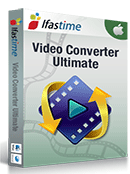
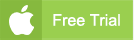
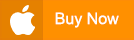


Comments