Good News! iFastime has recently made great upgrades to version 4.8.6.5 with supporting Blu-ray/DVD/Video to H.265 MKV/Prores/TV encoding.
Version number: 4.8.6.5
What’s new in this upgrade?
1. Add Apple Prores as output on Windows.
2. Support encoding to H.265 MKV.
3. Compatible with Sony/LG/Samsung/Panasonic TVs.
All upgraded products are listed below:
Pavtube Video Converter Ultimate ( Mac)
Many media converting tool still haven’t made a move to set profile preset. That is to say, they don’t enable users to encode TV playable format directly. They have to set complicated video audio settings to make videos fully compatible with Sony/LG/Samsung/Panasonic TVs which is really one big headache. Plus, many users are searching for a H.265 MKV encoder and solution for creating Apple Prores on Windows.
Good news is that the upgraded iFastime version 4.8.6.5 is proved to be able to directly rip any Blu-ray/DVD movies and common SD/HD/4K movies for usage on Sony/LG/Samsung/Panasonic TV with amazing editing functions, high speed and flexible settings. In addition, it can transcode media files to Apple Prores for importing to Windows Editors and encode all movie files to H.265 MKV with smaller file size and better quality. And more versatile and beneficial functions can be found in the review.
It’s worth mentioning that, for all Windows/Mac users, iFastime Video Converter Ultimate/Video Converter Ultimate for Mac is offerred with only $27.57 at Facebook with a lifetime free upgrade.
Pick up the best new-brand launching 40% OFF gift righ now! Never miss!!!
For users who has no Facebook account, here gives the 40% OFF Coupon below:
Special for Windows:
Special for Mac: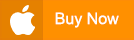
All these items are available until the end of Sep. 15th, 2015. Grab the chance to get this powerful multimedia app right now! Lowest Price Ever! Order Today While You Still Can! Or contact us>> or get more coupon!
More Topics:
- Put DVD to VR One for watching in VR One Cinema
- Watch 3D Blu-rays on VR One in VR One Cinema
- Watch Blu-ray movies on Galaxy Note 5
- Painlessly Play SD/HD/4K videos on Galaxy Tab S2
- Workflow to Edit MP4 files in Adobe Premiere Pro
- How to Watch MP4 Files on Apple TV in Mac/Win?
- Watch Blu-ray on Oculus Rift DK2 With 3D Effect
- Effective way to get a Blu-ray to iTunes on Mac
- Sync FLV to iTunes on Mac for iDevices Playback
- Play 4K video and movie files on iPhone 6S
For more info about this iFastime update, just visit: http://www.ifastime.com/ifastime-video-tools-upgrade.html
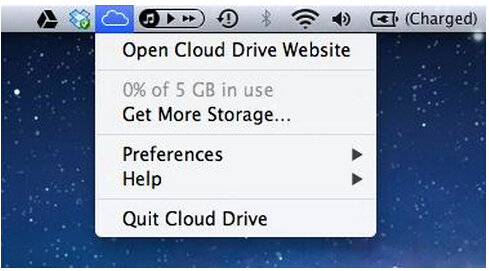
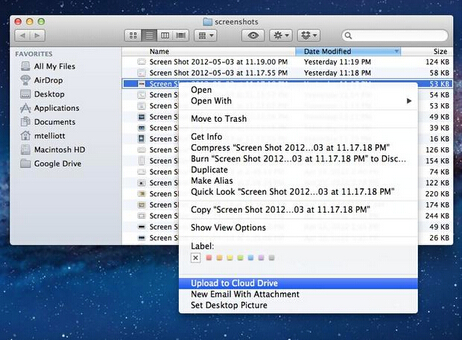






Comments